How to Install and Upgrade to Windows 11: Get the Latest Microsoft OS
Windows 11 is the latest operating system that has been launched by Microsoft. Upgrade to Windows 11 and experience this new OS that is packed with a refreshing look and enhanced features. It has a unique UI with a sleek look. Fulfilling gaming needs has also been a priority of this next-gen OS. If you already have Windows 7 or Windows 10 on your PC, you can easily get Windows 11 in a hassle-free manner. This blog is going to help in guiding how to install and download this OS.
But first of all, there are some minimum requirements needed to install Windows 11. Let's see if your PC meets these requirements.
System Requirements to Download Windows 11
Here are the minimum system requirements needed to download Windows 11:
Processor- 1 GHz with 2 cores on a compatible 64-bit CPU or SoCRAM- 4GBStorage- 64GBTPM- Version 2.0System firmware- UEFI, Secure Boot capableDisplay- 720p HD, 9 inches diagonal with 8 bits per color channelGraphics card- DirectX 12 with WDDM 2.0 driverInternet connection & Microsoft account
If your PC has all these requirements mentioned above or higher than them, congratulations! You can now download and install Windows 11 with ease! However, if your PC does not have these specifications, you’ll have to get a device that does.
Follow these steps to download and install the Windows 11 update from Windows 10:
Step1: Go to Microsoft’s PC Health Check app to make sure your device meets all the requirements.
Step2: Take a backup of all your important data so that it does not get deleted in the process.
Step3: Go to the ‘Settings’ app. Then go to ‘Update & Security’ > ‘Windows Update’.
Step4: Click on the ‘Check for Updates’ button.
Step5: If the update is available for your device, you will be able to see a ‘Download and Install’ option.
Step6: Next, click on the ‘Download and Install’ button.
Step7: At last, you can configure Windows 11 settings by following the on-screen instructions of download and install.
If for some reason you are unable to see the free option but are eligible for the same, then opt for the new Microsoft’s Installation Assistant. It lets you do the upgrade without any wait time.
Other Useful Ways on How to Download and Install Windows 11
Now that you are aware of the system requirements and the features of Windows 11, let us move forward. But first, you need to make sure to take a backup of all your important files so that you don’t lose them if anything goes wrong.
After you’ve taken the backup, you may proceed. Here are some ways through which you can download and install windows 11 on your PC:
1. Upgrading the Device
One easy way to get Windows 11 on your PC is to upgrade your current device. You can do that by visiting the ‘Download Windows 11’ webpage of Microsoft and downloading the OS from there. Follow the download instructions to get the latest OS on your device.
2. Installing from ISO
If you wish to install Windows 11 from scratch, you can download an ISO file instead of upgrading your current device. If you perform a clean installation, this will make sure that Windows 11 runs as smoothly as possible on your device. However, this also means that you will have to download, mount, and install Windows 11 all by yourself.
3. Installing from a DVD or USB
If you wish to install Windows 11 on some other device, you’ll need a USB drive or DVD with at least 8 GB storage. Make sure the drive does not contain any valuable files, or they will get deleted.
Go to the ‘Create Windows 11 Installation Media’ section and press ‘Download now’. The USB or DVD will be formatted with the download tool. It will let you install Windows 11 installation media’s bootable version. Follow the steps to complete the process.
Insert the drive in the device you wish to install the OS in. Restart the device and go to the boot menu by pressing F12 or F2 when the logo of the manufacturer comes. From here, you can select to boot the device from that USB drive/ DVD. Now, the Windows 11 installer will let you install the OS that will be ready to use!
Features to Look Out for When You Download Windows 11?
• Windows 11 download comes with a fresh and unique user interface. The start menu comes with a new sleek look and attractive icons. You can find all your applications easily in this menu and access recent files and folders.
• The search bar in the menu also feels more responsive and enhanced. You can also personalize by finding some new appealing themes and wallpapers to make your desktop look amazing.
• The taskbar shows you widgets that give you updates, news, and much more. Although this feature was available in Windows 10, it comes with a new appearance in Windows 11. Since the new normal is virtual meetings, you can now easily open Microsoft Teams from the taskbar with just a click.
• One noticeable change in the design is that the whole UI has rounded corners that give it a new and fresh look.
• The settings app has become more user-friendly and comes with easy navigation with categories.
• The file explorer also incorporated changes in its appearance with the icons.
• The Snap Layouts and Snap Groups feature help you to multitask with ease.
• Microsoft has given more focus to gaming in Windows 11. Expect a worthwhile experience with richer colors and higher contrast. It has also included a more integrated Xbox app, Auto HDR, and Direct Storage to provide you with an exciting gaming session.

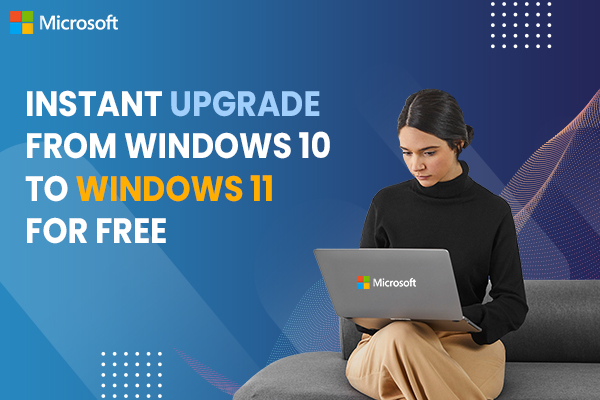


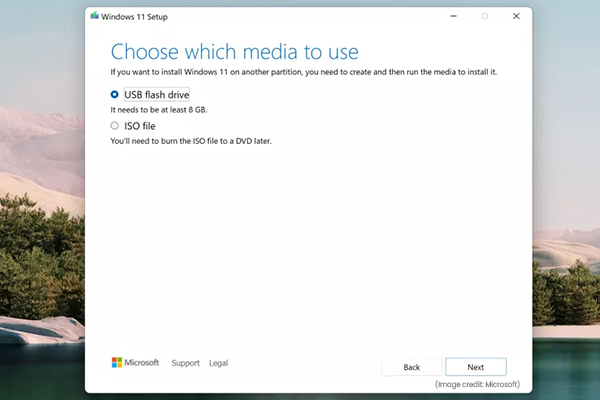
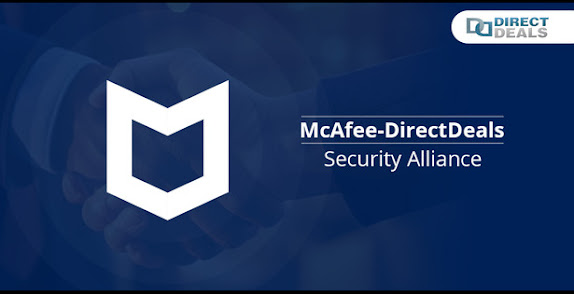.jpg)

How To Install And Upgrade To Windows 11: Get The Latest Microsoft Os >>>>> Download Now
ReplyDelete>>>>> Download Full
How To Install And Upgrade To Windows 11: Get The Latest Microsoft Os >>>>> Download LINK
>>>>> Download Now
How To Install And Upgrade To Windows 11: Get The Latest Microsoft Os >>>>> Download Full
>>>>> Download LINK Fg